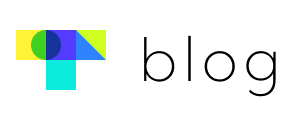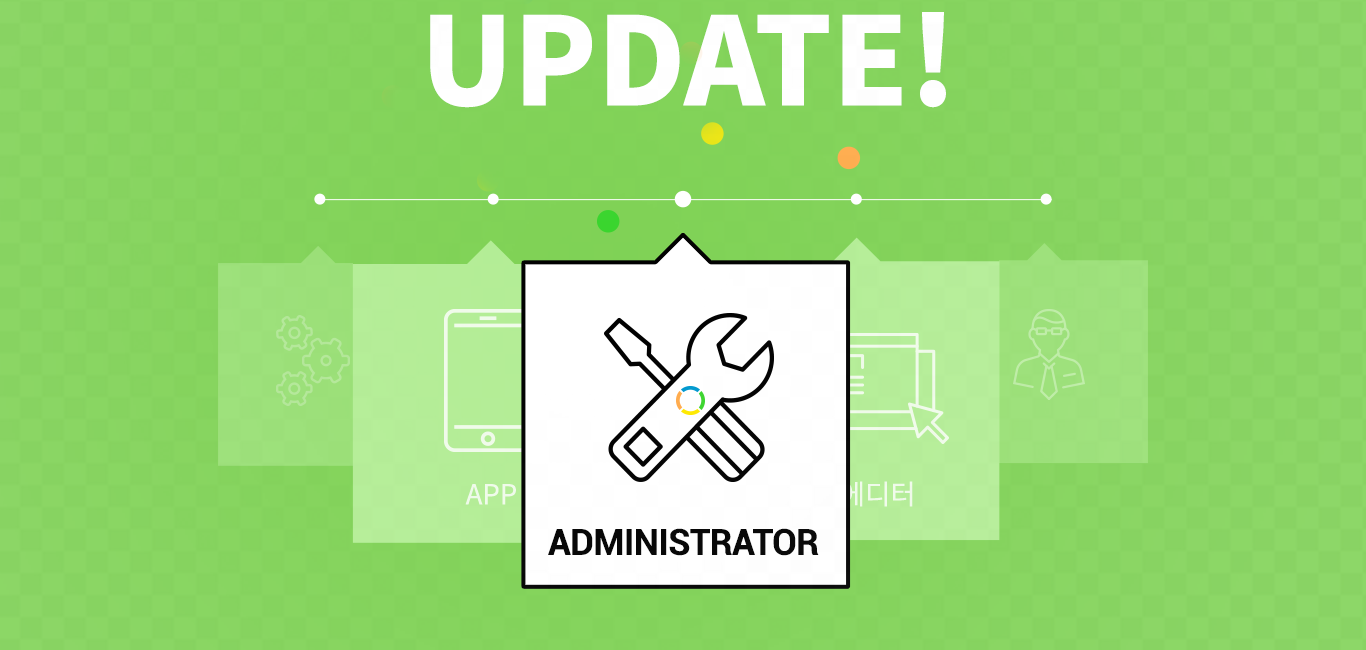Touchclass here. We’ve added some more new features for you to check out!
Clicking a pop-up can take you directly to the course to start learning, and pop-ups and push notifications can both be clicked for a detailed view of their content.
Using the link feature can help you encourage learners to stay engaged and share important notices.
| Pop-up learning link
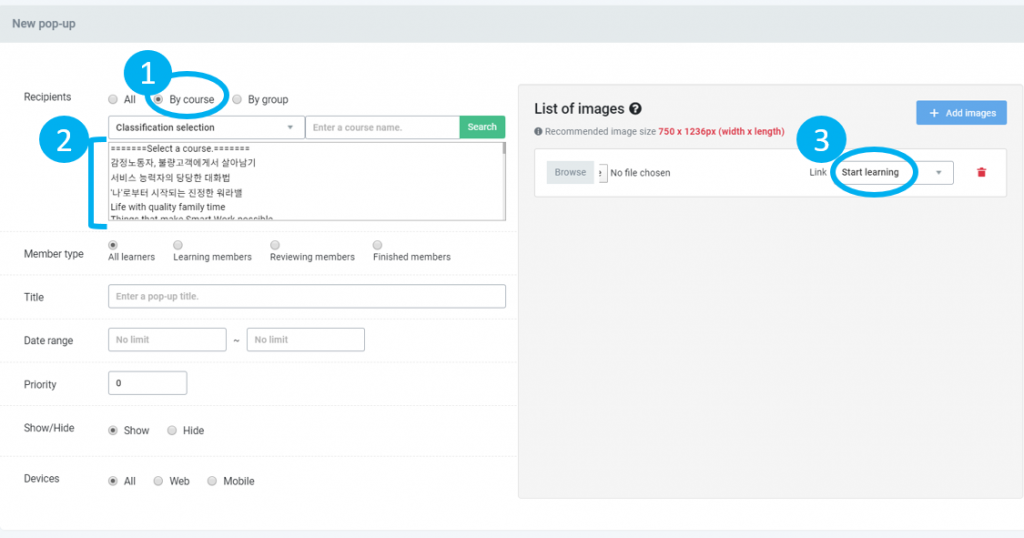
- You can adjust your settings such that when the learner clicks the pop-up link, they are redirected to the course screen
- Pop-up management > Add pop-ups
① Recipients: By group
② Select the course you want the learner to be directed to
③ Link: select ‘Start learning’
- Redirects to Page 1 of the selected course
| Pop-up notice link
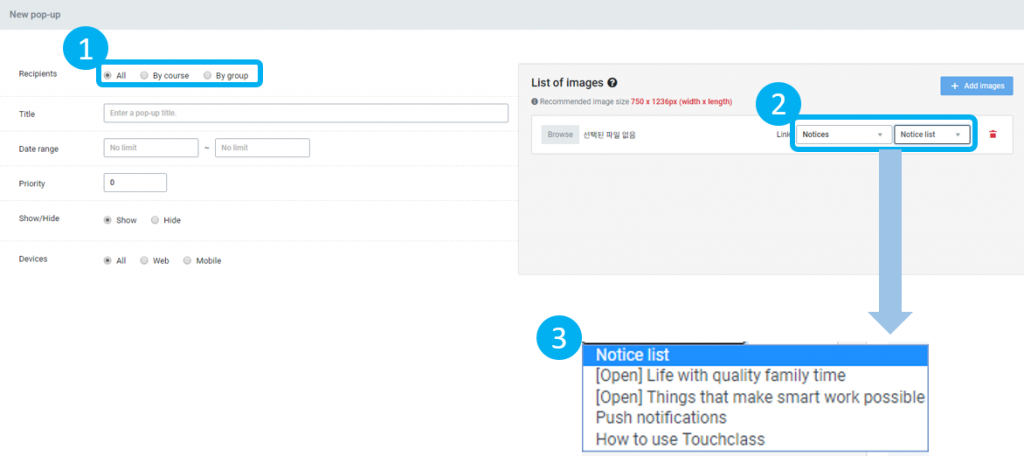
- You can adjust your settings such that when the learner clicks the pop-up link, they can check the notice directly
- Pop-up management > Add pop-ups
① Select the recipients
② Link: Select ‘Notices’
③ Notice list: Select the notice you want the learner to be directed to
| Notice link push notification
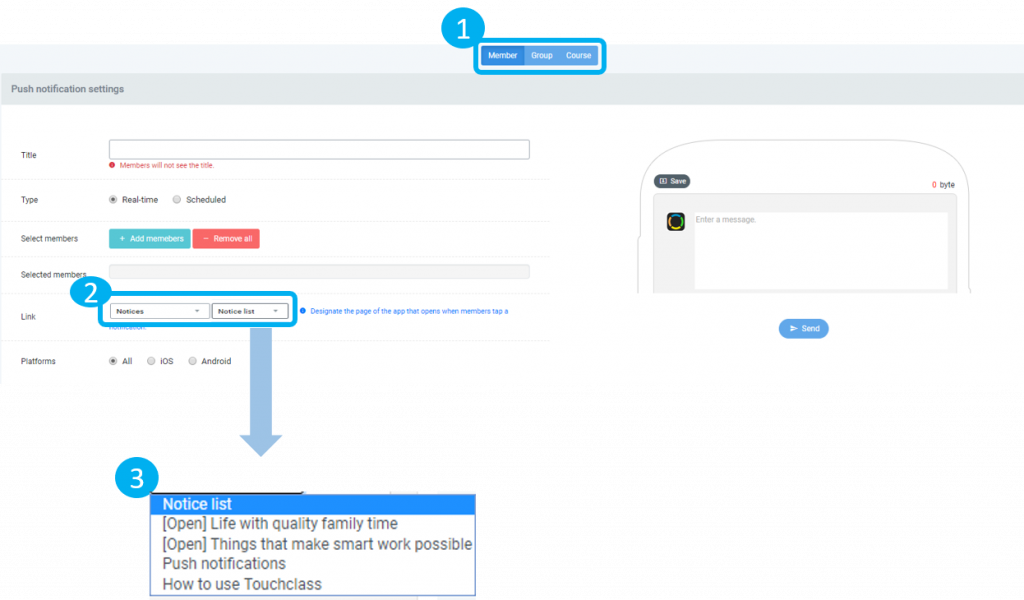
- Adjust your settings such that when the learner clicks the push notification, they can see the notice directly
- Push notifications > Send push notifications
① Select the recipients
② Link: Select ‘Notices’
③ Notice list: Select the notice you want the learner to be directed to
- Note
-If you change the recipients of the push notification or pop-up after having selected a specific notice, you will have to select the notice again.
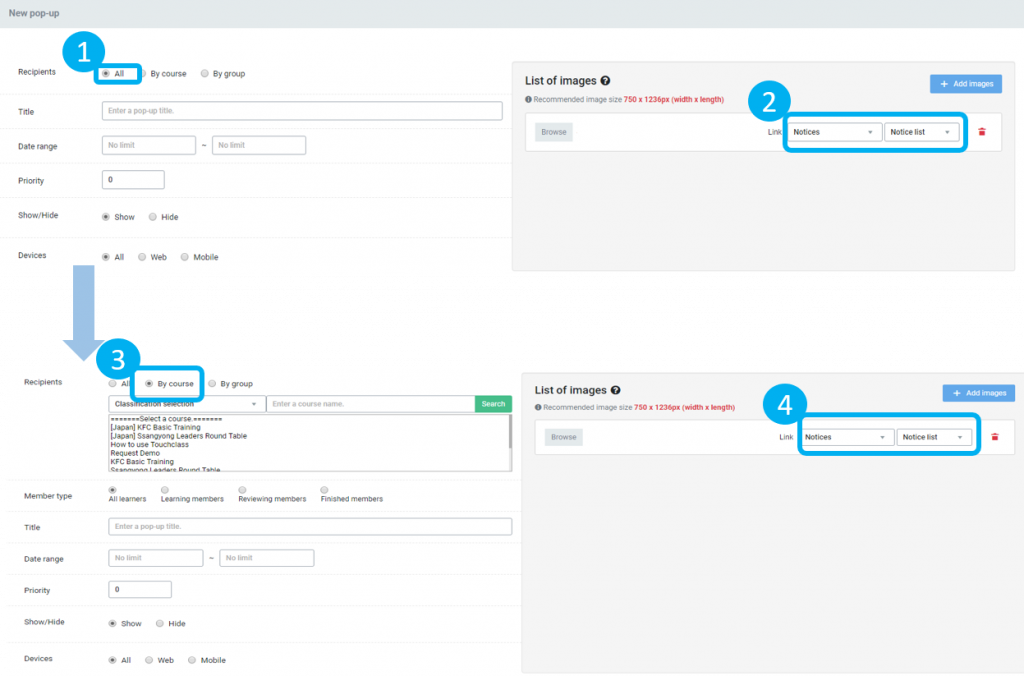
① Select the recipients of the pop-up
② Link: After selecting ‘Notices’, select a specific notice
③ Change the recipients
④ Select the desired notice again
*This applies to push notification settings as well
Post Views: 1,025