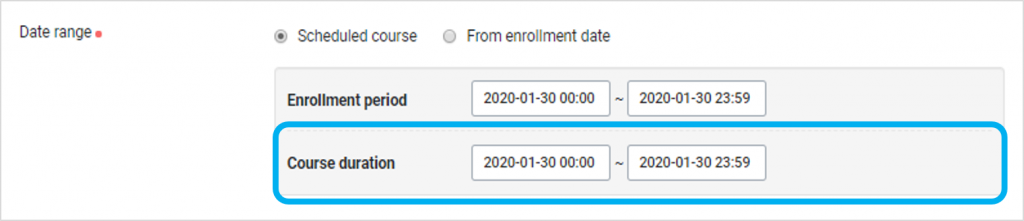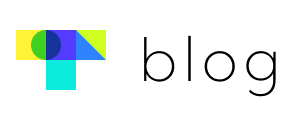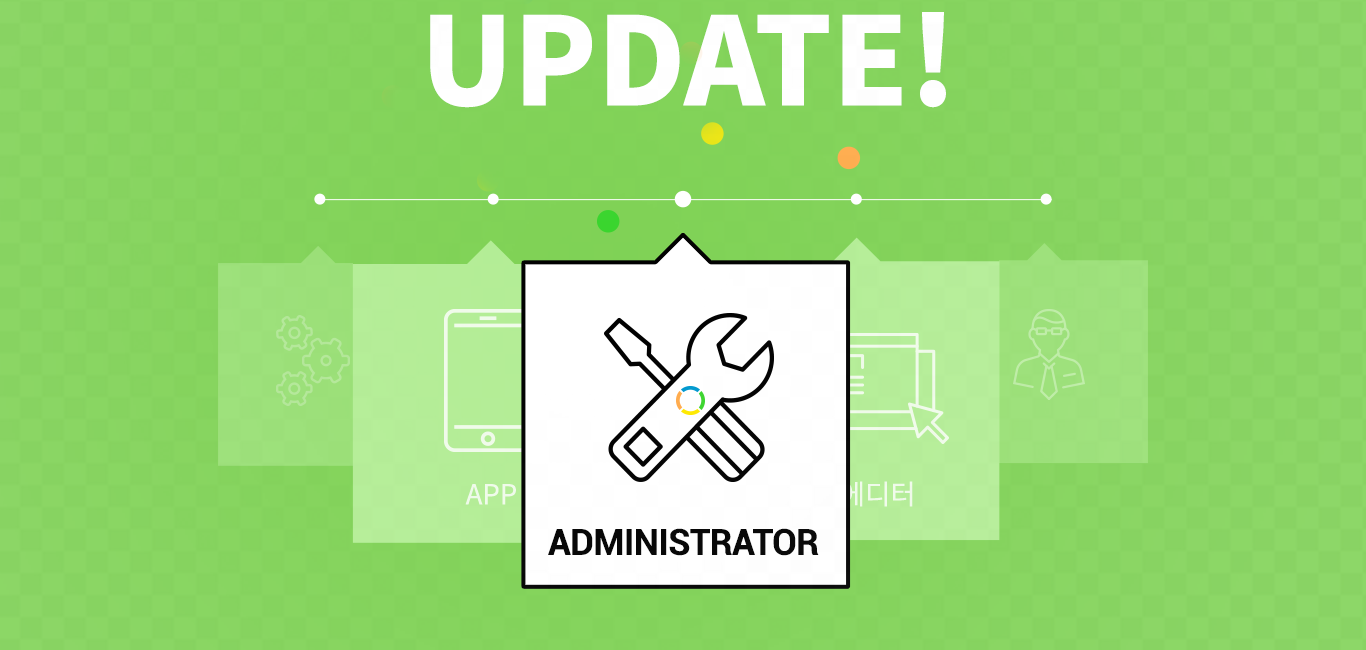Hello again! We’re starting the new year with another new feature for the admin page.
Previously, even once a learner had joined as a member, they had to register for a course to begin learning. We’ve simplified the process now with automatic enrollment.
When a member joins or a course is opened, you can have them automatically enrolled in the course. Try configuring your settings so that members can immediately begin learning content!
| Member sign-up and automatic course enrollment
- You can configure your settings such that when a course opens or a member signs up, the member is automatically enrolled in the course.
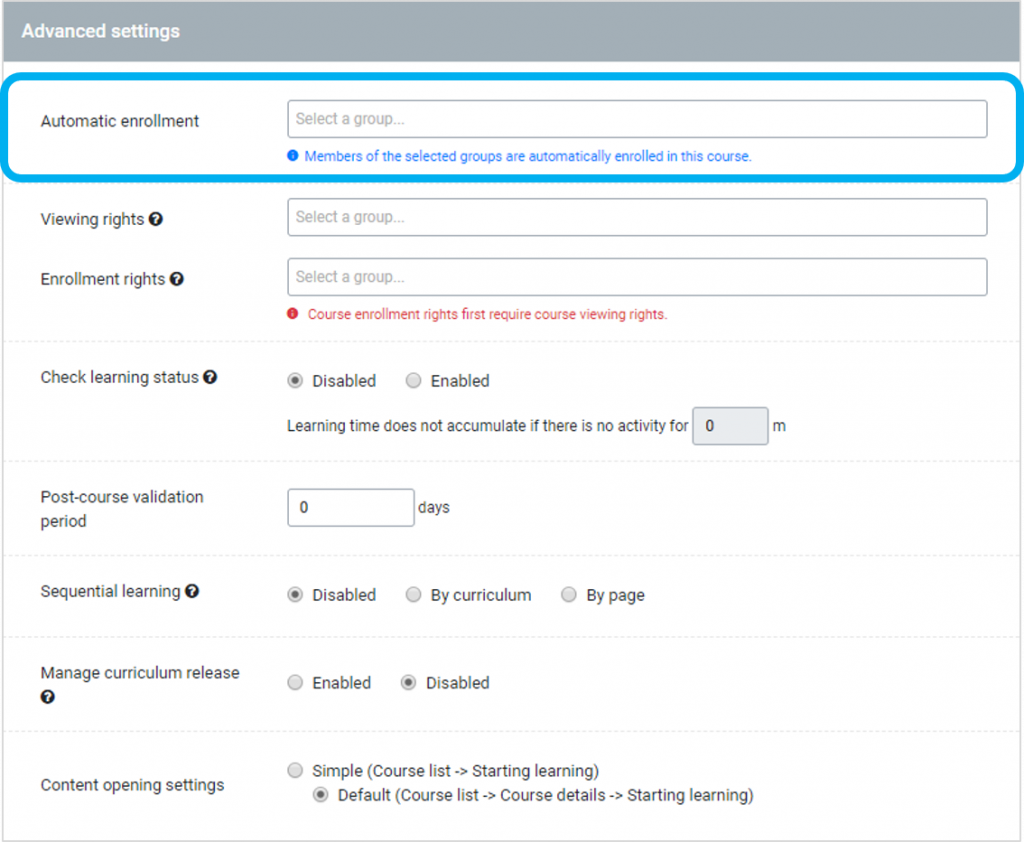
- Try setting members to automatically be enrolled in a course when they sign up.
① Add and change members > Sign up > Individual sign-up, Mass sign-up
② When you select a group, the member will be automatically enrolled in courses with the group.
* Please note that the group must also be set to be enrolled in the desired course.
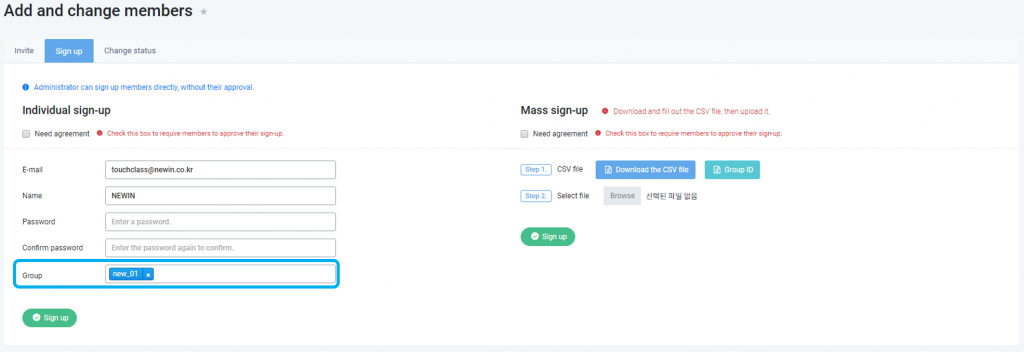
- Follow these steps to set up automatic enrollment when a course opens.
① Create a course > Advanced settings > Automatic enrollment: Select a group (both general groups and combined groups can be selected)
② Members registered (signed up) in the selected group(s) will be automatically enrolled in the course.
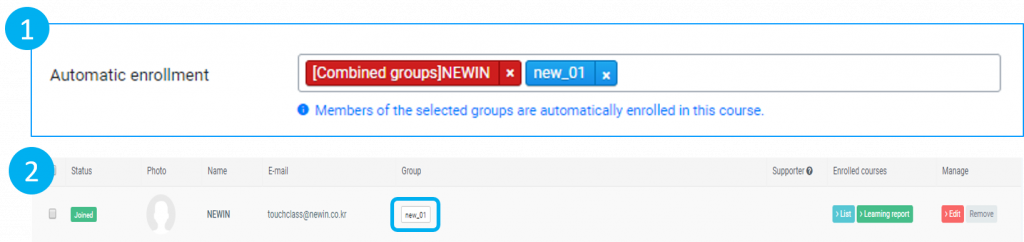
- Automatic enrollment: When only a combined group is a selected, a member must be part of one of the general groups within the combined group in order to be automatically enrolled.

| Automatic enrollment when editing member information and courses
- If you edit the groups to which a member belongs, they will be automatically enrolled in courses accordingly.
① List of members > Edit: Group
② The member will be automatically enrolled in courses according to their new group assignment.
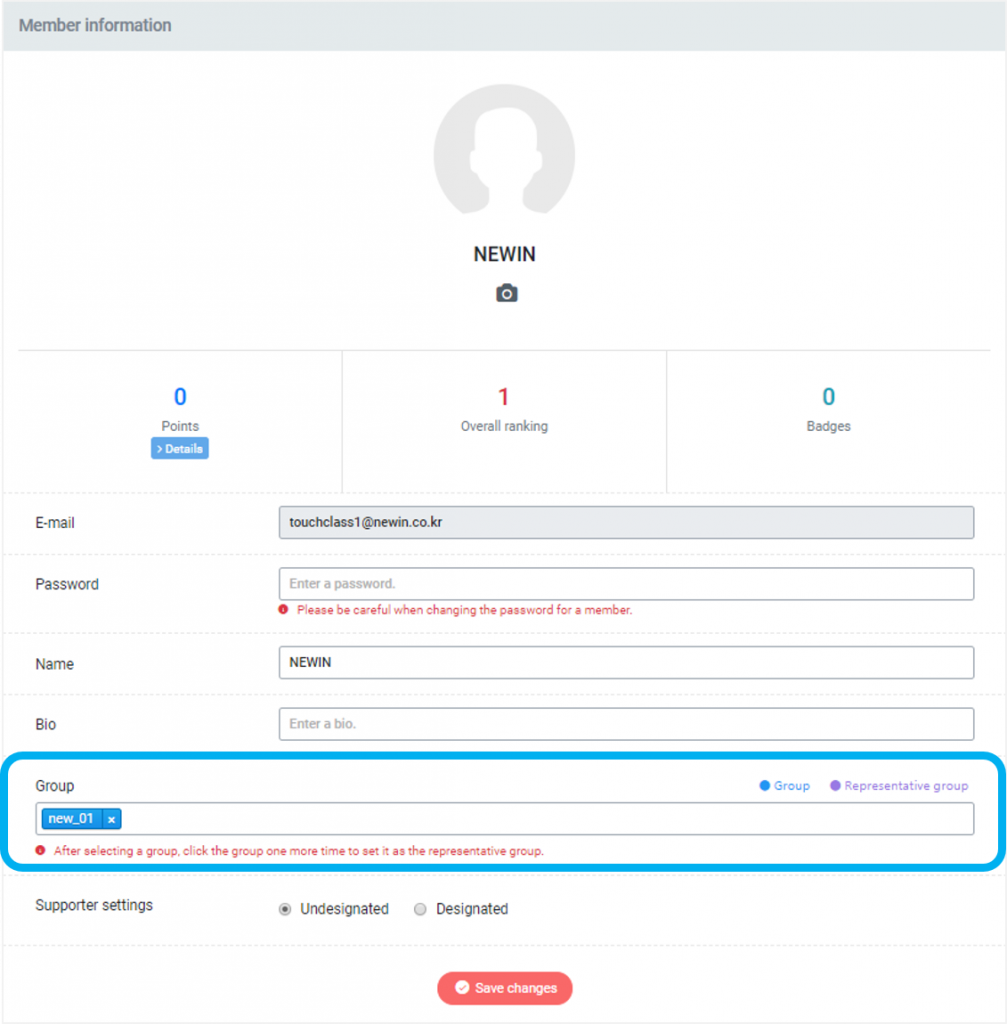
- When you edit the groups selected for a course’s automatic enrollment settings, members in the revised group selection will be automatically enrolled.
① Course list > Course settings
② Advanced setting > Automatic enrollment: add and remove groups
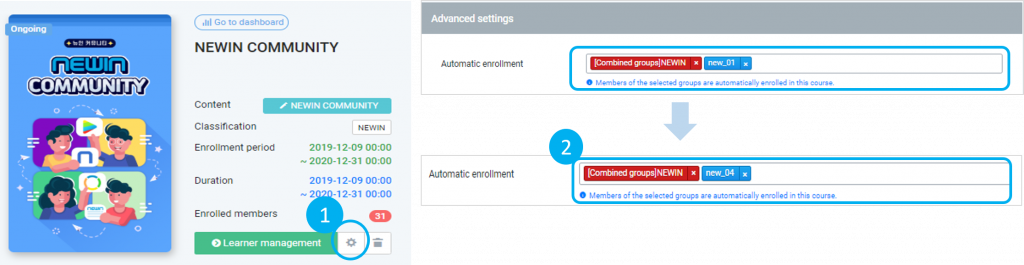
In this case, members of [Management team] will be automatically enrolled.
- If you change a completed course to an ongoing course, members will be automatically enrolled.
– Course list > Course settings > Basic settings: Course duration
e.g.) Course completed on 2020.01.01 > End date changed to 2021.01.01