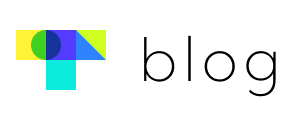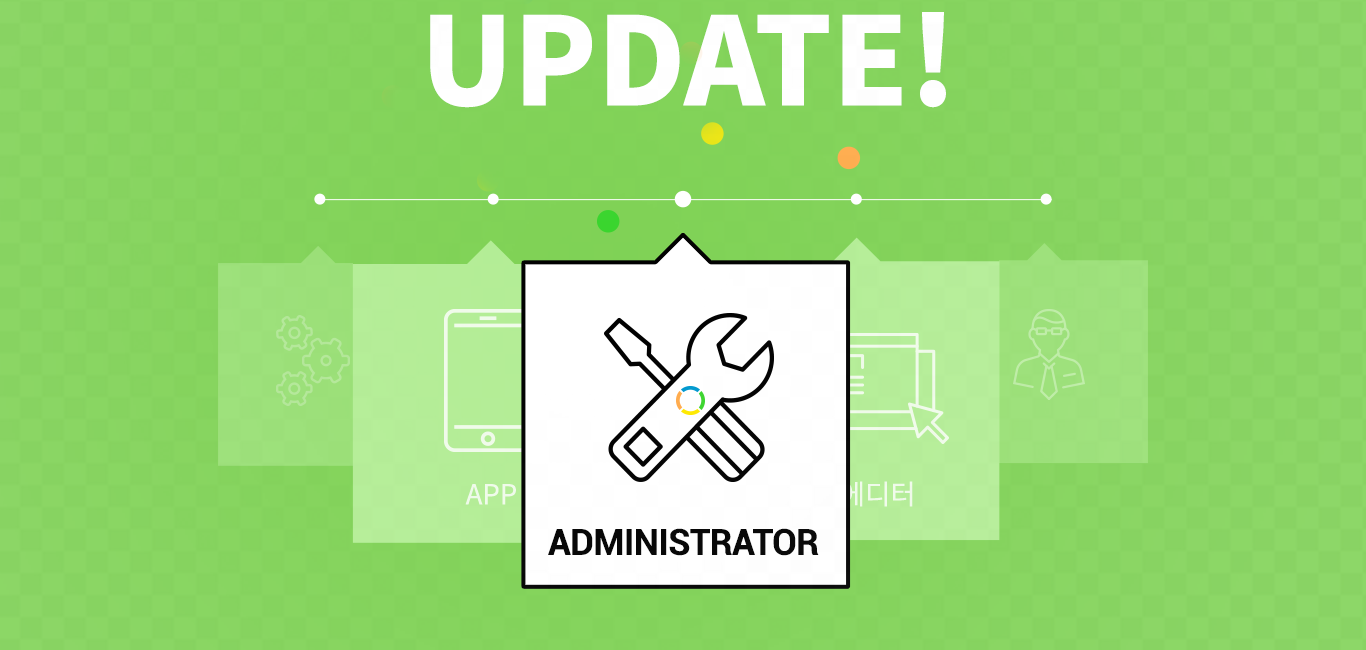Touchclass here!
Admins are asked to reset passwords by their members.
To handle password reset requests quickly and easily, we have added password reset bulk settings feature. You can deal with 100 requests all at once.
| [ADMIN] Password reset
You can reset passwords in two ways.
- Reset member’s passwords one by one.

- When you have lots of requests from members, use bulk settings feature.
① You can choose to display 10, 20, 30, 50, 100 entries.
② Select members by clicking check boxes.
– Select all : All members(up to 100) are selected.
– You can also select specific members.
– Members who have been completed requests can’t be selected.
③ Click “Password reset” button.
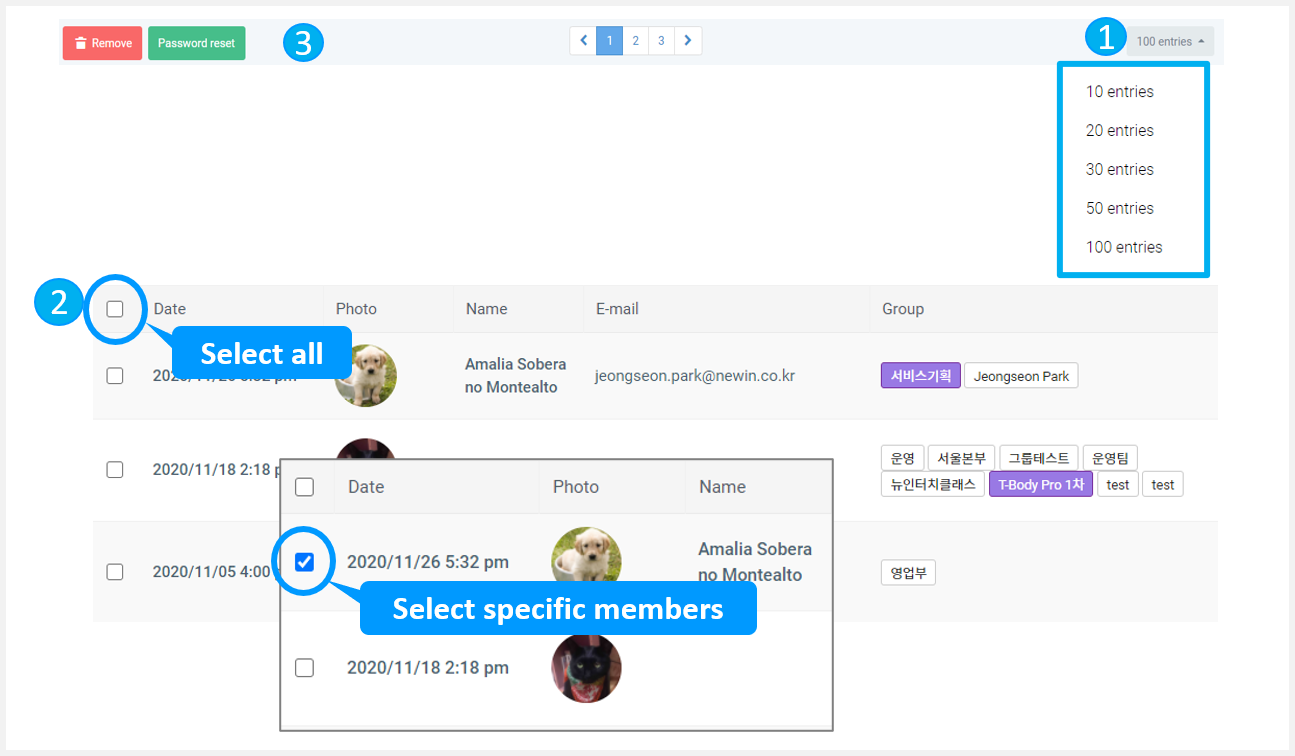
④ Choose the type of temporary password and then click “completed” button.
– Selected members’ temporary passwords will be changed the same.
– Refer to the below image.
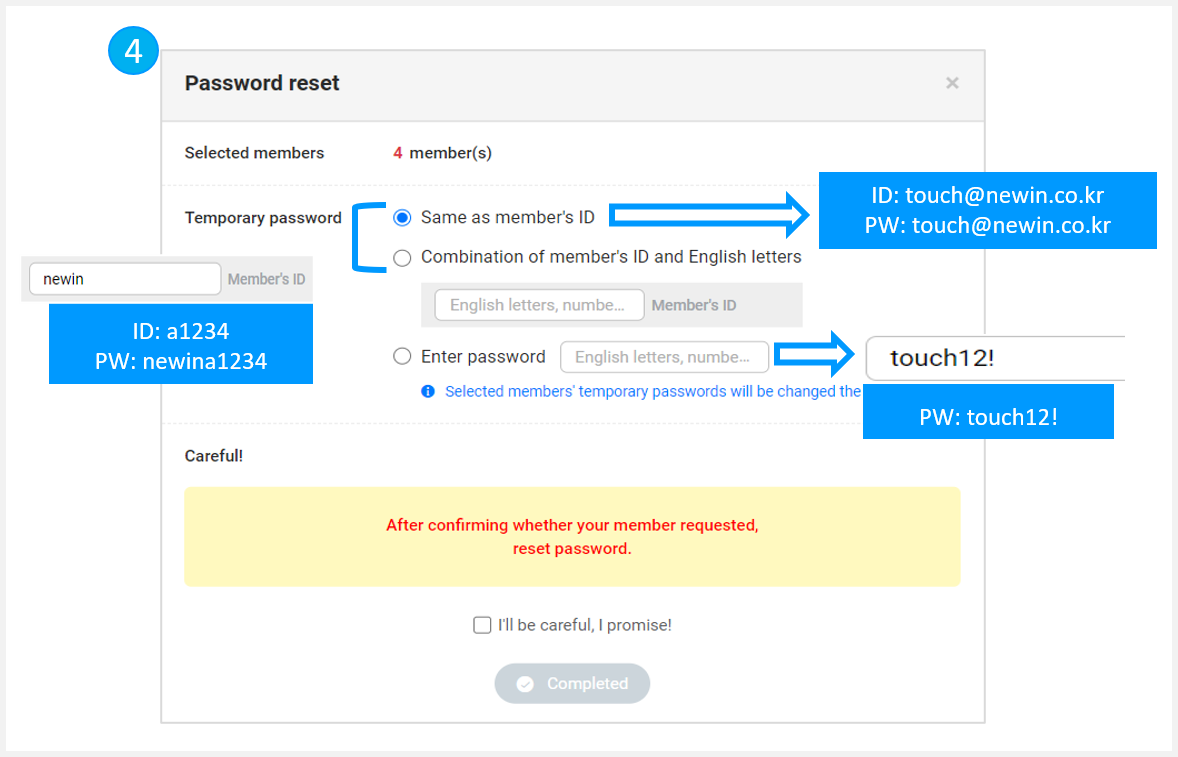
⑤ After completing password reset, the status change to “Completed” and completed date appears.

| [Learner] Password reset request
- Once members request password reset, the admin will handle it.
- You can’t ask the admin for password reset again before completing your request.
Post Views: 976