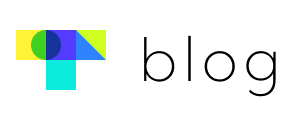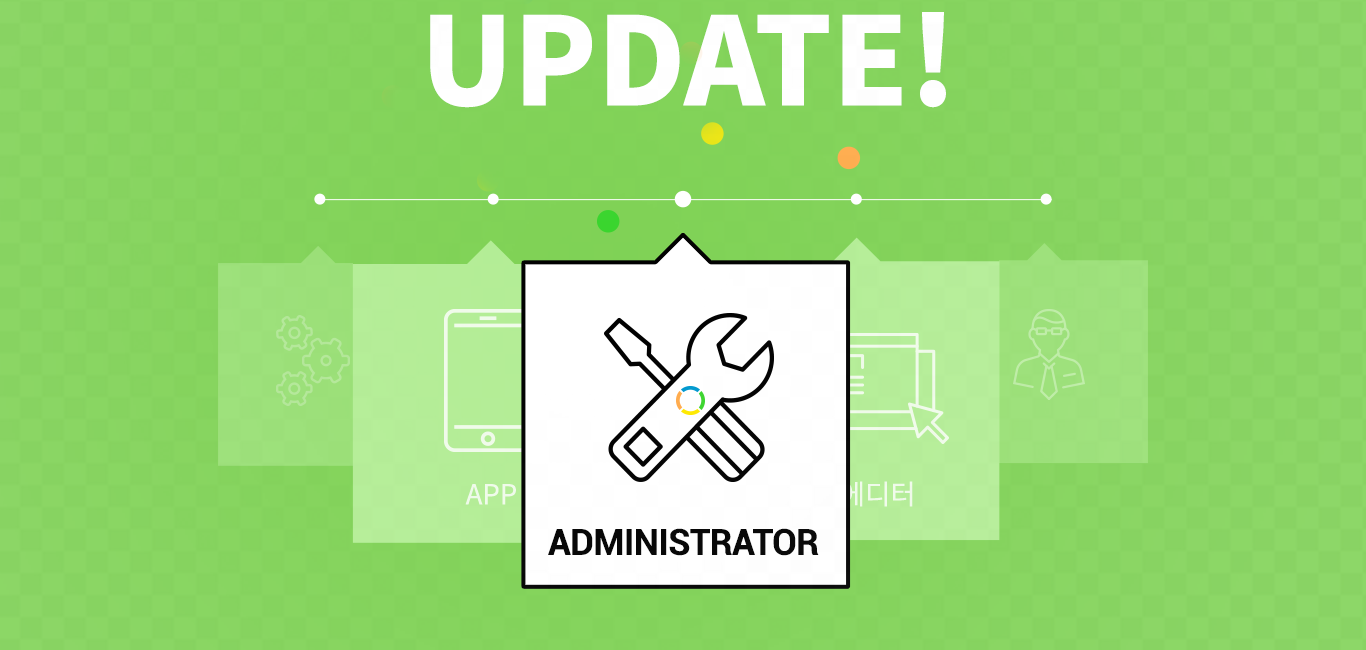Hello! Touchclass here.
As always, thank you to all our loyal clients.
Today we’ve got news about 5 feature updates.
| Add members > Send an e-mail requesting approval to sign up
If you need to get members’ approval to sign up, you can choose whether to send an e-mail asking them to join.
If you need only member’s approval and don’t want to send them an e-mail, just turn it off.
In that case, new members make them complete the sign-up process when they log in for the first time.
- HOW?
① Go to the admin site and click Member > Add and change members > Sign up
② If you need to get members’ approval to sign up, turn it on.
③ Choose whether to send an e-mail asking them to join.
| Member > Allow or Prohibit Screenshots
Let members allow or prohibit to enable App screenshots.
You can also check screenshot log in the admin page.
- HOW?
① Go to the admin site and click Member>List of members>”Edit” button.
② Allow or prohibit members to enable screenshots.
* The default settings are “Prohibit”
* The Excel file downloaded at the List of member includes information on whether to enable screenshots or not.
| Opinions > Search by Date range
You can search members’ opinions by date range right now.
Manage opinions by using multiple search conditions.
- HOW?
① Go to the admin page and click Opinions
② Select courses, date range or groups you want to search.
· By course: Search opinions left in the selected course.
· By date range: Search opinions left during certain period.
· By curriculum or page: Search opinions left in the selected curriculum or page.
· By group : Search opinions of members in the selected group.
· By keyword: Search by a name, e-mail or contents.
③ You can download opinions as an Excel file at once.
* You can edit and delete members’ opinions and leave a comment directly in the admin page.
| Course report > Manage quizzes/tests/surveys
To check quiz/test/survey results, you used to go to Learner management page.
Now, you can also find results via the Course report page.
- HOW?
① Go to the admin page and click Course > Course report > Search a course
② Go to Manage quizzes/tests/surveys.
| Submission date and time
The admin can download an Excel file including not only the quiz/test/survey results but also submission date and time, questions & members’ answers.
- HOW?
① Go to the admin page and then click Course>Course list>Learner management>Manage quizzes/tests/surveys or click Course>Course report>Select a course>Manage quizzes/tests/surveys
② Click the “Download” button.
③ Open the file and check information.